These Free February February Desktop Wallpaper designs are ready to make your devices a bit sweeter and LOVE-ly this Valentine's season! You can use them on computers, phones, and tablets...and any other digital items you can think of. Grab these free February Desktop Wallpaper designs below.
As we entered the second year of this series last month, it was almost more exciting than the first. These digital wallpapers have been such a hit. And I use all of them on my own devices, too. So, like you might be, I'm always itching for the new ones to roll out. If you didn't get the chance, you can see the designs for January here. I release a new version of designs every month. They include calendars (due to size limitations, these are only available for desktops and tablets), quotes, and blank versions. I didn't add the blank versions until halfway through the first year of these...but they've been the most downloaded (and truthfully, that's what I use, myself!). Grab your phone, tablet, or desktop wallpaper below (or grab them for all of your devices). I have included the February 2019 designs for you, as well.February Desktop Wallpaper for All Devices
I went a bit WILD with this month's digital device freebies...but I think it's perfect for a month celebrating love and all of that fun! And to me, February is not just about romantic love: it's about friendships, kindness, sweetness...all the things that make up our relationships in life. Download these freebies below.
The blank version for the desktop (pictured above) is a bit darker than the other designs. I did that intentionally. The others are lightened up so they don't compete with the quote or the calendar. I kept the lighter version for the blank designs on phones and tablets, too, since those screens are so small. I didn't want them to be too busy. I've had the above design on my own computer for over a week and it's been so fun to look at when my screen wakes up every morning.
The calendar is pretty standard, and similar to how I always lay it out. I offset it a bit to make room for your desktop's icons and such. The calendar is also available for your tablet (but not your phone, due to size limitations).
This month's quote is one of the simplest that I've ever included. But, many of you know that right now I'm caring for my father who was recently diagnosed with pancreatic cancer. This quote has become a mantra with our family, lately. We're doing things we never thought we would be, but it's in the name of his care and our love for him. We're trying our best to love without limits in the situation we're in.
This month's quote is one of the simplest that I've ever included. But, many of you know that right now I'm caring for my father who was recently diagnosed with pancreatic cancer. This quote has become a mantra with our family, lately. We're doing things we never thought we would be, but it's in the name of his care and our love for him. We're trying our best to love without limits in the situation we're in.
(UPDATED!) Downloading onto an iPad or iPhone
Shortly after starting this free wallpaper series, a number of readers reached out and asked for download help using an iPad or iPhone. I like to share my own method for this (the way I do this is kind of cheating, but the fact that it's crazy-easy makes that a-okay). My 12-year-old calls this a very "unofficial" way to do this...he is actually my IT around these parts (I wish I were joking, but he's definitely more technologically savvy than his mom).
Also, after a recent IOS update for Apple devices, I'm also including their new way to add wallpaper to your device (I included a screenshot below). It's even easier than I used to tell you to do it, but I've still included the previous method, if you're more comfortable with that.
- Before starting this process on my phone or tablet, I download my particular device's wallpaper design onto my actual computer (all of the download links are available below).
- I then email myself the file (I have gmail and it allows me to email to the same address I'm sending from). If you'd like to skip the whole emailing yourself, you'll need to download the Dropbox app onto your device (I provide all of the download links for these wallpaper designs within Dropbox for this reason). I like to send readers to a great tutorial on this Dropbox downloading method here on the iDownload Blog. But, again, if you'd like to avoid that, just email yourself the image from your computer and open the email on your iPhone or iPad. Then, follow the below steps:
- Open the email that you sent yourself (with the wallpaper attachment) on your device's mail app. At the bottom of your email, you should see the words "Tap to Download". Do that.
- Tap on the image you downloaded within the email (it should appear at the bottom of the email). The above image (on the left in the above depiction) is what you will see. Tap that small blue square box outline with the upward arrow in the bottom left corner of your screen (labeled as 1 in the above image).
- After you've tapped the box, the screen pictured in the middle should appear. Tap 'Save Image' (labeled as 2 in the above image). Your design should now be saved to your device.
- The image on the right in the above depiction is the newer version of how to do this. Access your images where they are saved in your device.
- On my own phone, my images automatically save to my Camera Roll (I *think* this is the default on most iOS devices like iPhones and iPads). I select Camera Roll and then I find the wallpaper that I just downloaded. If your device saves elsewhere, you'll need to search that place for the download, instead.
- Select your new image. Swipe your finger upwards on the device to access the menu I share in figure 3, above. As you can see, about halfway down is an option to "Use as Wallpaper". Select that then the device will prompt you to set the wallpaper as your home screen, lock screen or both. That's it!
- If you prefer the previous method, or don't have the latest IOS update, you can still use these wallpapers. Instead of the above method, go to the HOME screen on your iPhone or iPad. Then, head to Settings>Wallpaper>Choose a New Wallpaper.
- Again, you'll access your device's images like I described above.
- That *should* hopefully do the trick for you. Let me know if you have any questions regarding either of these methods.
Download Your 2020 February Wallpapers:
- To simplify, all of these items are downloadable HERE in Dropbox. You can choose all of the different options you need, according to the model of your device.
- If you prefer, you can also download all of these wallpapers here in Google Drive.
2019 February Desktop Wallpaper Designs
I started this series back in January of 2019. In the beginning of the series, I only offered the quotes and calendars. Below, I've kept the 2019 quote wallpaper from February easily accessible for you, if you'd like to use it (again, it's available for all of your devices). The quote is "Before you decide to be anything else in life, be kind."- All of the 2019 items are downloadable HERE in Dropbox.
- If you prefer, you can also access them HERE in Google Drive.
The rest of the 2019 (and 2020) freebies are available below:
- January 2019 and 2020 Digital Assets
- March 2019 Digital Assets
- April 2019 Digital Assets
- May 2019 Digital Assets
- June 2019 Digital Assets
- July 2019 Digital Assets
- August 2019 Digital Assets
- September 2019 Digital Assets
- October 2019 Digital Assets
- November 2019 Digital Assets
- December 2019 Digital Assets
Looking for Desktop Wallpaper?
- My free sarcastic desktop wallpaper images are perfection (and snarky, too!).
- These desktop backgrounds from Buzzfeed are so fun.
Hoping you are enjoying this digital series. Be sure to check out my free February Facebook Covers, too.






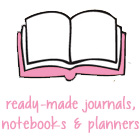













Thank you! Very beautiful as always.
ReplyDeleteThank you so much, Cheryl! I really appreciate that.
DeleteYOU always mnake mne smile!
ReplyDeleteThank you so much, Jean!. Appreciate that so much. xoxox
DeleteThank you! Perfect for February without being overly lovely.
ReplyDeleteAlexandra
EyeLoveKnots.com
Thank you so much, Alexandra. You always say the kindest things. Have a great month! xoxo
DeleteThank you so much for these pictures, It helps me as a picker upper here at work on my computer.
ReplyDeleteLove all them.
Thank you so much! It makes me so happy to hear that these bring you some joy during your work day! xoxo
DeleteI love this series! I look forward to getting my new computer background calendar every month.
ReplyDeleteKeeping you and your family in my thoughts.
Alexandra
EyeLoveKnots.com
Thank you so much, Alexandra! I'm so glad that you are enjoying these wallpapers! I truly appreciate your continued thoughts and prayers. <3
DeleteI am technologically challenged but your instructions were great! My phone looks adorable thanks to you ! I smile every time I look at it ! Thank you for sharing your talents so generously! Karen
ReplyDeleteHi Karen! I'm so glad you found the instructions easy to follow and are you enjoying the wallpaper! You are so very welcome! Readers like you make it an absolute JOY! xoxo
Delete