I've got some wintry January desktop wallpaper freebies for all of your devices today. This is the second year of this digital series and I'm super excited about all of the designs for 2020. I release a new set of designs every month with a calendar, quote, and blank option. Grab your January Desktop Wallpaper below, so all of your devices are ready for the new year.
January Desktop Wallpaper for All Devices
See all of the designs for this month below. The desktop computer designs are more landscape in nature, while the phone and tablet designs are portrait.
And our most popular design is always our blank version. It's the one I use, too. It's great for those of us with quite a lot of icon and desktop clutter on our screens. It serves as a nice backdrop to all of the files and busy-ness of my computer screen.
New Monthly Facebook Designs
After starting this device wallpaper series last year, I had many requests for monthly Facebook designs, as well. I just debuted the first set of our January Facebook Timeline Covers yesterday. They're fun and playful for the new year.Downloading onto an iPad or iPhone
Shortly after starting this free wallpaper series, a number of you reached out and asked for download help using your iPad or iPhone. I thought I'd share my own method for that (the way I do this is kind of cheating, but the fact that it's crazy-easy makes that jussssst fine). My 12-year-old calls this a very "unofficial" way to do this...he is actually my IT around these parts (I wish I were kidding, but he's definitely more technologically savvy than his mom).
- Before I start the process on my phone or tablet, I download my particular device's wallpaper design onto my actual computer (download links are available below). I then email myself that file (I have gmail and it allows me to email to the same address I'm sending from). If you'd prefer to skip the whole emailing yourself process, you'll need to download the Dropbox app on your device (I provide all of the download links for these wallpaper designs within Dropbox for this very reason). I like to send readers to a fantastic tutorial on this Dropbox downloading method here on the iDownload Blog. But, again, if you'd like to avoid that, just email yourself the image from your computer and open the email on your phone. Then, follow the below steps:
- Open that email that you sent yourself (with the wallpaper attachment) on your device's mail app. At the bottom of your email, you should see the words "Tap to Download". Go ahead and do just that.
- Tap on the image you downloaded within the email (it should appear at the bottom of the email). The above image (on the left) is what you should see. Tap the square box outline with the upward arrow in the bottom left corner of your screen (labeled as 1 in the above image).
- After you've tapped the box, the screen pictured above right should appear. Tap 'Save Image' (labeled as 2 in the above image). Your design should now be saved to your device.
- Go to the HOME screen on your iPhone. Then, head to Settings>Wallpaper>Choose a New Wallpaper.
- On my own phone, my images automatically save to my Camera Roll (I *think* this is the default on most iOS devices like iPhones and iPads). I select Camera Roll and then I find the wallpaper that I just downloaded. If your device saves elsewhere, you'll need to search that place for the download, instead.
- Feel free to set this new wallpaper design to your lock screen, your home screen, or go a little crazy and do both. It'll be a wonderfully wintery time on your device!
- That *should* hopefully do the trick for you. Let me know if you have any questions regarding this method.
Download Your 2020 January Desktop Wallpaper:
- All of the download links for these pretties are available here in Dropbox (you can pick and choose your device sizes and design preferences on the download page).
- Or, if you prefer, you can also access these files here in Google Drive, as well.
Looking for More Desktop Wallpaper Options?
- My free sarcastic desktop wallpaper images are perfection (and snarky, too!).
- These desktop backgrounds from Buzzfeed are so fun.
Happy New Year! May you be inspired in wonderful ways. Be sure to pin this post. Or, sign up for our emails below to be notified when the new monthly freebies are ready to download.






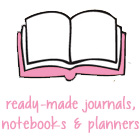







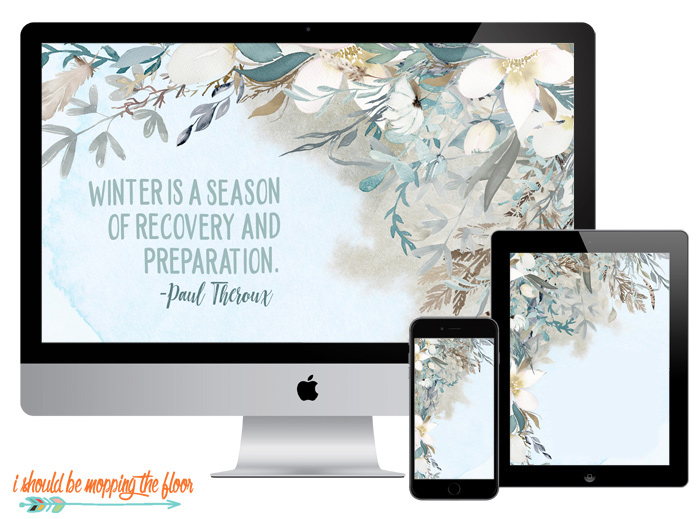


Happy Birthday! Doesn't seem right to get a gift on your special day so wanted to make sure you knew I hope this is the most special day for you!
ReplyDeleteThank you SOOOO much!! xoxo
DeleteBeautiful! thank you for sharing!
ReplyDeletethese are gorgeous! I love the color scheme. Thank you so much. Blessed New Year!
ReplyDeleteThank you so much for this awesome desktop wallpaper !
ReplyDeleteI love the new January wallpapers! Downloading for my desktop now!
ReplyDeleteThese are gorgeous, thanks so much.
ReplyDeleteHi Linda! Thank you so much! I'm so glad you like them! <3
DeleteI love opening my iPhone and seeing the beautiful wallpaper. Thank you so much!
ReplyDeleteAwww! Thank you! That makes me so happy to know! Thank you bunches for stopping by and sharing! xoxo
Delete