Is your device ready for the new year? Today's free Winter Wallpaper designs are here to take us into the heart of the winter season. The two options are filled with winter blues...along with snowflakes or trees. Hoping you enjoy these new winter wallpapers below.
I'm hoping these January Winter Wallpaper freebies were worth the wait (since they're a bit tardy). But, I think the colors and shapes included in the two designs sum up the season perfectly. Grab your favorite version below.
Winter Wallpaper
And as I mentioned earlier, there are two options for these winter wallpaper designs. Above, left, is the snowflakes version (with lots of watercolor snowflakes in various shapes and shades of blues). And, above right, is the tree version (with *nearly* bare winter trees).
Both the snowflakes and tree computer versions of these winter wallpapers have calendar options (pictured above). However, the calendar is only available for computers due to their smaller size.
The computer designs are also available without the calendar option, too. I prefer this version since it eliminates a lot of desktop clutter (since I already have a number of files and such on mine).
IOS Installation Instructions
I know not everyone has an iPhone or iPad (I do provide Android sizes, too), I actually am an iPhone (IOS) user and am able to share how I change wallpapers on my device. However, if you happen to be an Android user, be sure to check out this simple-to-follow tutorial on Changing Wallpaper on an Android from Insider. I'm sharing below how to change to this festive wallpaper on your IOS or Apple device, since that's what I know best.- Start by downloading the winter wallpaper design of your choice below (listed out by specific device type below). I can download directly on my device. If you can't to download directly to your device, download the wallpaper to your computer and email the wallpaper design to yourself to open on your iPhone or iPad.
- Once the image downloads onto my phone, I select it and then click that arrow with a box, pictured in the above image labeled 1.
- Then I select "Save Image" (pictured above labeled 2).
- This will automatically save the image to my photo roll, which is my phone's default for where images end up. If your phone is set up with a different default, you'll need to access it there.
- Locate your new saved image. Select it and then select that boxed arrow once again that should appear in the bottom left of your screen.
- Scroll down and select the option to "Use as Wallpaper". Your device should prompt you to decide which screen (home screen, lock screen, or both) to use it on. After making your selection, you should be ready to go with a new screen filled with a bit of winter goodness!
Download Your Winter Wallpaper
Pictured above, the left wallpaper is the snowflakes wallpaper and the one on the right is the trees.
Wallpapers for Your Computer:
- Download the snowflakes wallpaper.
- Download the snowflakes calendar wallpaper.
- Download the trees wallpaper.
- Download the trees calendar wallpaper.
- If you prefer, all of these downloads are also available here on Dropbox.
- Or, if you prefer to use Google Drive, find them all in this folder here.
Wallpapers for Your Tablet:
- Download the snowflakes wallpaper.
- Download the trees wallpaper.
- If you prefer, all of these downloads are also available here on Dropbox.
- Or, if you prefer to use Google Drive, find them all in this folder here.
Wallpapers for Your iPhone 13:
Wallpapers for Your iPhone 12:
- Download the snowflakes wallpaper.
- Download the trees wallpaper.
- If you prefer, all of these downloads are also available here on Dropbox.
- Or, if you prefer to use Google Drive, find them all in this folder here.
Wallpapers for Your iPhone 11:
- Download the snowflakes wallpaper.
- Download the trees wallpaper.
- If you prefer, all of these downloads are also available here on Dropbox.
- Or, if you prefer to use Google Drive, find them all in this folder here.
Wallpapers for Your iPhone 8:
- Download the snowflakes wallpaper.
- Download the trees wallpaper.
- If you prefer, all of these downloads are also available here on Dropbox.
- Or, if you prefer to use Google Drive, find them all in this folder here.
Wallpapers for Your iPhone 6-7:
- Download the snowflakes wallpaper.
- Download the trees wallpaper.
- If you prefer, all of these downloads are also available here on Dropbox.
- Or, if you prefer to use Google Drive, find them all in this folder here.
Wallpapers for Your Android:
More Winter Digital Freebies
- These Cozy Winter Wallpapers over at iGeeks are perfect for the whole season.
- And these free Jewel Tone Wallpapers from last September would honestly work year round. Their rich colors really give off cozy vibes!
- With Lifted Hands has these Cute Wallpapers that are great for the new year...even adorable coffee designs!
- And these 2020 January Designs will work perfectly this year, too. They even include a quote option.






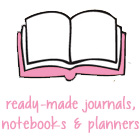











Thank you Kristi!! Beautiful as always! Happy New Year!!
ReplyDeleteYes, I have been waiting for sure! Last night I thought about emailing you to ask if you were doing them this year. You made my day now.
ReplyDeleteHappy New Year! I realized that I have no longer been getting your new blog posts in my email. How/where do I resubscribe to get your new posts sent to my email?! Thank you!
ReplyDeleteSo hard for me to pick a favorite - these are gorgeous!! Thanks so much! And Happy New Year!!
ReplyDeleteAlexandra
EyeLoveKnots.com
OnRockwoodLane.com